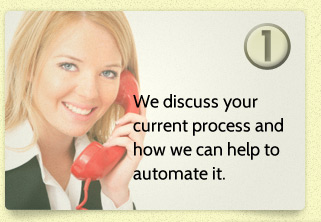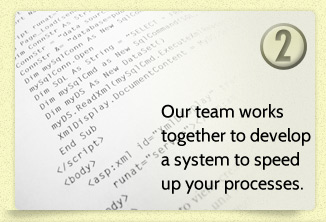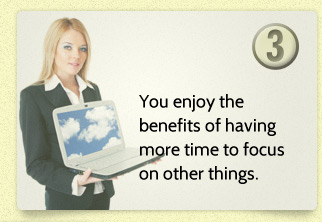If you often create a certain type of document, like a monthly report, a sales forecast, meeting minutes, or a customer thank you letter, you don’t have to create it from scratch each time. You can save it as a template and use that as your starting point instead. Start with a document that you already created, or even one you downloaded and customized.
First, you’ll want to make your document “generic.” For example, in a customer thank you letter you can leave your company name, address and phone number at the top, but remove the customer’s address info. Be sure to remove the name any other place it appears as well. Do the same with dates and anything that will change from one time to the next. You can leave Dear ___ but remove Mr. Jones. If you write lots of letters with the same purpose, you can produce some generic “boilerplate” language and leave it as part of the template for next time.
Once you have “genericized” your document, go to File/Save As, pick a location (it will change to the Custom Office Templates folder later) and give it an appropriate name. Then click the drop-down arrow to the right in the Save as type drop-down list box and select Word Template. You will now see the storage location change at the top of the screen to Custom Office Templates. Click Save and you now have a document you can use again and again without having to type so much!
To get back to your new template, open Word and go to File/New. There you will see some featured templates and a place to search online for existing templates. Instead, click Personal and your saved templates will be displayed. Just click the one you want. Voila! Your saved template with all that boilerplate text opens as a new, unsaved document – note the title bar says Document XX. (the number will vary) When you save this one it will not alter your template, but create a new file document file instead.
Once you’ve mastered templates, you’ll want to try creating interactive documents. You can choose from a range of predefined options for data, and save yourself even more typing. If you generate electronic data-entry forms, produce documents with boilerplate language, or find yourself typing the same phrases over and over, wouldn’t it be convenient if your documents were already partially formatted and allowed you to make selections from drop-down menus instead of copying and pasting from documents you created earlier?
Stay tuned for next month’s blog, Creating Interactive documents.
Visual Integrators is a Maryland-based IT company specializing in Microsoft automation and programming services. We would love to save your business time and make technology work for you. Call or click today for a free consultation.
410.549.9685