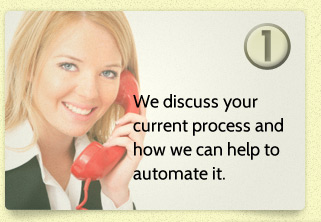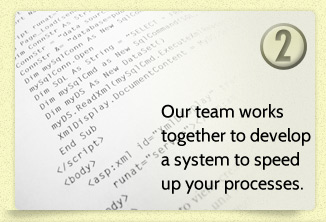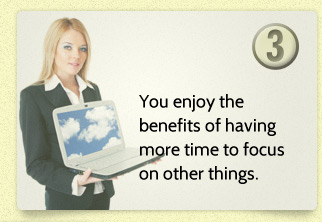If you do a lot of notetaking on the job, attend more than one meeting each week, or collaborate with others on projects, MS OneNote can keep all those notes neat and tidy in one place. While there is nothing wrong with pen and paper notes, going digital comes with lots of benefits. All your notes and white board pictures are searchable inside OneNote, they’re stored in the cloud, and immediately accessible via the OneNote apps from your phone, laptop, note pad or any platform. Compared to other similar note taking software, you’ll often hear it said that OneNote is more intuitive and conducive to productivity.
OneNote really is a great productivity aide, with its focus on typing and hand-writing notes, audio recording and search tools, and especially its smart integration with the rest of Office. OneNote’s organizational structure clearly mimics physical note-taking, revolving around notebooks, tabs, and pages. Sound like high school? It’s as simple as that. You can have multiple notebooks, one for each committee you belong to, or each project you’re working on. Across the top of each notebook are tabs, representing different sections — Goals, Assignments, To-Do’s for example. The sections hold the line-by-line notes and are listed down the right side. You can also nest a note under another note, which keeps related items together or maybe breaks up a long list. This organizational tool works especially well for dividing up delegated work tasks.
There’s also a tab called QuickNotes for new notes. Use the Windows + N command and save a descriptive screenshot to OneNote. And you can easily share a notebook with others by clicking File > Share > Invite People in the notebook you wish to share. Your team members and reports can then see what transpired in the meeting, what assignments they may have, and even what changes to the project goals have been made.
While you can import handwritten notes as images into OneNote, one thing that separates OneNote from others is the ability to draw and write notes by hand right inside the application. OneNote tools include pens and highlighters of varying colors and thicknesses, lines, arrows, shapes, graphs, and an eraser for when you make any errors. (Just in case.)
OneNote also has a feature called Templates, where you can create and edit your own preset page layouts. If you use a preset format for a certain type of notetaking, like a meeting agenda, lecture notes, or design annotations this will definitely save you a lot of time.
Visual Integrators can save you a lot of time, too. That’s what we do. We make technology work for you! Call or click today for a free consultation.
410.549.9685